Savant SST-W100 User's Guide Page 1
Browse online or download User's Guide for Thermostats Savant SST-W100. Savant SST-W100 User guide User Manual
- Page / 43
- Table of contents
- BOOKMARKS




- TrueControl™ 1
- User Guide 1
- Contents 2
- Overview 3
- Glossary 4
- Opening TrueControl 5
- At a Glance 7
- Landscape View of TrueControl 8
- Categories Dock 9
- Navigation Bar 10
- MultiZone Control 11
- Services Dock 12
- Configuring a Remote Instance 13
- Modifying System Settings 14
- 042214 15
- Setting Up a Screen Saver 18
- More on Managing Pictures 20
- and then tap Remove Images 21
- Modifying the Background 23
- Adding Favorites 24
- 070813 009-0865-00 26
- Viewing Favorites 30
- Schedule 34
- Select Day 36
- Copy a Day 36
- Select a Graph 36
- Seven-Band Equalizer 39
- Creating a New Preset 40
- Selecting a Preset 41
- Preset Applied to Zones 41
- Editing a Custom Preset 41
- Philips HUE Lighting Control 42
- Important Notice 43
Summary of Contents
TrueControl™User GuideiPad®, iPhone®, iPod® app version: Savant TrueControl II 6.0.0 ER1Mac® app version: Savant TrueControl for Mac® 6.0.0 ER1 RacePo
Navigation BarThe navigation bar allows you to access the power settings, a service, or a zone (room). To access these options, tap or hold the naviga
MultiZone ControlTo enable a service in multiple zones (rooms), do the following.1. Select a service from the Services dock.2. On the navigation bar,
Services DockThe display of icons shown in the services dock depends on the category icon selected in the categories dock. The following icons are tho
Configuring a Remote InstanceIf you want to control your Savant system while not on the same network as your system, you can use TrueControl™ to acces
Modifying System SettingsThe TrueControl™ app settings on your device may be customized. Review the options available in the next figure. Also view t
On the TrueControl™ system settings screen some settings are simply an enable/disable toggle, while others open a popover for entering or selecting mo
Summary of Options for the System Settings ScreenOptionDescription!"#$#%&'(#$)*#'+,##-ON'-"#$#%&.'&/#'.
Clearing the Cache on TrueControl for MacClearing the cache removes system instances on iOS devices that share a configuration.The following procedure
Setting Up a Screen SaverTo specify a screen saver for your iOS device, do the following using TrueControl.1. From the System Selector screen tap the
Start AfterClock PositionModeManage Pictures For more details on managing pictures, see the next page, More on Managing Pictures.TrueControl™ User Gui
ContentsTo access the links to the topics in this document, click the topic text or page number...
More on Managing PicturesIf access is denied to your pictures, you will see the following screen and then you must enable access in Privacy Settings.T
To remove any pictures from your screen saver, select and then tap Remove Images.TrueControl™ User Guide 21 of 43042214
Renaming or Deleting a Savant SystemTo rename a Savant system using TrueControl, swipe to the left, select Rename, and then enter the new name.To d e
Modifying the BackgroundThe background (in-app wallpaper) on your iPad® can be changed using TrueControl. A photo that is stored on the iPad can be se
Adding Favorites You can create and modify your own channel Favorites. The Favorites can be accessed from the Services dock after you have selected sp
4. Tap t he New Category row under Categories to create a new category.5. Enter the Category name, as shown in the next screenshot, and tap Save.T
To reorder the Category in the list, do the following. To reorder this category in the list hold this icon and drag the entry to the desired position.
To access the following options, tap to open the popover:•Copy to Category: allows you to copy this channel to any Category that does not already
Viewing Categories within FavoritesTo view the categories that have been added, do the following.1. Tap a relevant category such as Watch or Listen. 2
4. Tap t he button on the Favorites popover.5. Tap a row in the Categories popover to view the channels associated with the selected category.Tru
OverviewSavant Systems’ TrueControl™ app provides control of home or office systems using an iOS device. This app leverages the power of Wi-Fi and cel
Viewing FavoritesYou can view the Favorites popover after you have selected a relevant category. Open the Favorites popover by tapping the Fav button
Accessing Environment ControlsFrom the Environment icon, you can access the controls for lighting, phone, window shades, security, and climate—Hea
For example, you can single tap the Lighting icon to open the Lighting popover, which shows multiple rooms with lighting control. See the next screens
If you double-tap the icon for lighting, window shades, or HVAC (Climate icon), the controls for the selected room display on the screen.View of Doubl
ScheduleThe Schedule—along with an installed Savant Wireless Thermostat (SST-W100)—is used to control your Heating Ventilation and Air Conditioning (H
NOTE: To reorder the list of schedules in a popover use this icon: . Press this icon and drag a row to a different position.The popovers available in
Select DayTap on a day that you want to display on the current graph. Copy a DayTap on a day to which you want to copy the currently displayed graph.S
Enabling the Sleep Timer on an iOS DeviceThe Sleep Timer feature is designed to work on a per zone basis and is preconfigured. When the timer is trigg
5. After enabling the sleep timer, you can increment or decrement the timer in 15-minute intervals using the appropriate buttons.When the timer expire
Seven-Band EqualizerThe seven-band graphic equalizer allows you to adjust the audio frequency spectrum using Savant preconfigured frequencies. The fre
GlossaryThe terms described in this section are referred to in this user guide.TermDescriptioniOS DeviceAn iOS device can be an iPad®, iPod touch®, iP
Creating a New Preset1. To create a new preset, tap the Create New button.2. Next, enter a name for your new EQ preset.3. Tap Create.Now you can sel
Selecting a Preset1. Tap the preset button as shown in the next screenshot.2. Select a preset from the Custom Presets or System Presets.Preset ButtonP
Philips HUE Lighting ControlPhilips HUE RGB lighting can be adjusted using TrueControl. The level of each color light (Red, Green, and Blue) can be a
Important NoticeDisclaimerThe contents of this document are subject to change without notice; therefore, the information presented herein shall not be
Opening TrueControlTo open the TrueControl™ app, tap the Savant icon as shown in the next screenshot.TrueControl™ User Guide 5 of 43042214
Using the System Selector ScreenThe first time you open TrueControl™ it finds systems on the local network that the iPad might be able to control, as
At a GlanceThe standard TrueControl™ interface displays a categories dock, navigation bar, and services dock. The categories dock shows a minimum of t
Landscape View of TrueControlTrueControl™ allows you to view the screen in either portrait or landscape orientation. The previous screenshot in this d
Categories DockThe TrueControl™ app features a categories dock at the top of the screen. By selecting an icon in the categories dock the service icons
More documents for Thermostats Savant SST-W100
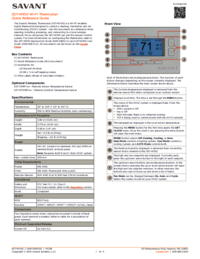


 (17 pages)
(17 pages)







Comments to this Manuals